Technology Tools for Teachers
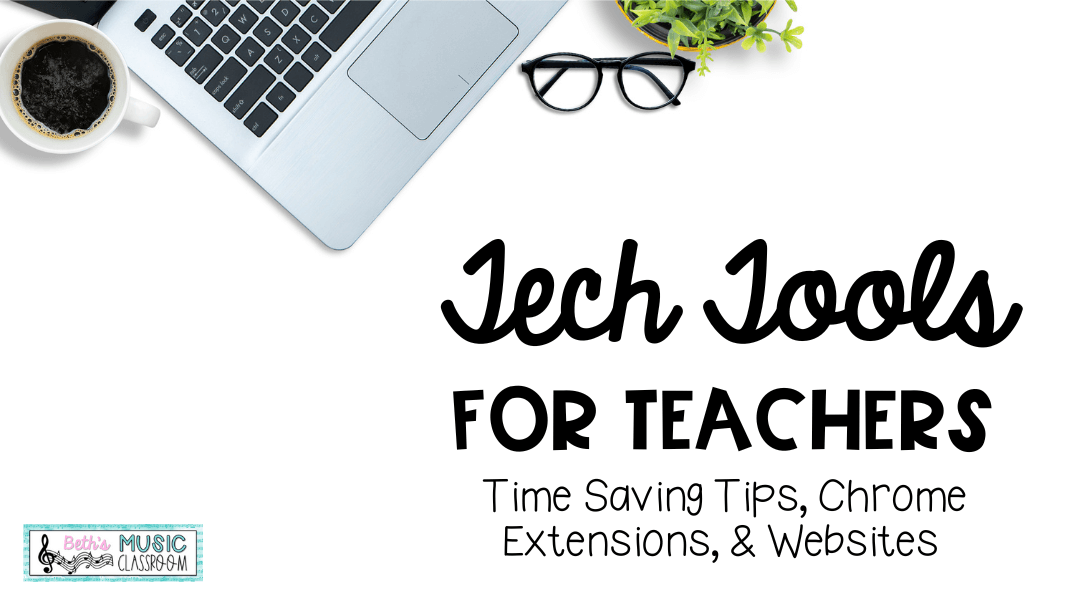
Tech Tools for Teachers
Technology is now a way of life and teaching. But have you been able to find ways to make your day as a teacher easier? In this post, I am excited to share several tech tools for teachers like you that will increase your productivity and even creativity. These contain a variety of apps, extensions, add-ons, and websites – all that you can use for free. So, read on to see my list of tech tools!
Before we begin, let me start by saying that in order for any technology to be rewarding and “worth it,” it must work for you. And I don’t mean work correctly – I mean we all hope for that on a daily basis – LOL! I mean it must benefit you or your students, save you time from your busy teaching schedule, or improve your lesson in some way. If it is more of a hassle than a benefit, then get rid of it – uninstall, delete, abandon it! Plus, what works for one teacher may not work for another. So, let’s jump in!
Extensions for Teachers
First, let’s discuss some helpful Google Chrome extensions. If you use Google Chrome, these extensions can be easily added to your browser and for free. Just visit the Chrome Web Store, which has so many free extensions that interact with your Chrome browser. They extend what Chrome can do.
- YouTube Ad Blocker: What a game changer! I have used this one for many years, and once you try it out, you will wish you knew about it earlier! Yes, it does just that – it blocks ads on YouTube! It takes away those pesky YouTube ads that pop up when you’re trying to show your elementary music classes a video. Download it here: AdBlock for YouTube
- Screen Recording: Another favorite extension that I found myself using a lot when I need to record a lesson or tutorial is Loom. You can also use it on its own, rather than with Chrome. They have a free plan that allows a user to create up to 25 videos that are 5 minutes or less. Additionally, they have Loom for Education – free for educators! You will just need to use your school email address to verify it.
- Screenshot/Screen Capture: There are so many different extensions you could use for grabbing a screenshot, so you can find the best tool that works for you. I like using Nimbus Screenshot & Screen Video Recorder. It is very simple to use, and has several different options – visible part, fragment, selected area, select and scroll, record video, and more. For screen recording a video, Screencastify is another great technology tool to try out when using a Chrome browser.
Extensions for Students and Teachers
There are also a bunch of extensions that you could use with or for your students, depending on their grade level, of course. Several of t few more simple tech extensions that I use.
- Save to Google Drive: makes it so easy to save an image, screenshot, or website to your Drive
- Kami: an “interactive learning platform” where you can turn a simple PDF into a real-time project and collaboration.
- Bitmoji: once set up, it’s simple to add any bitmoji into your presentation, worksheet, email, etc.
- Sticky Notes: great for quick reminders, short lists, or deadlines, without the physical clutter
- QR Code Generator: for when using devices around the room, open house, parent night, calendar sharing, etc.
Teacher Websites
Next, I am excited to share with you two amazing teacher websites that I have found really helpful in my classroom. First, I absolutely love Classroomscreen. It has so many options – from timer, sound level, dice, random name generator, work symbols (voice levels), QR code, poll, and much more. I have used it for a few years with my third grade students, and with a very short introduction, they got the hang of it quickly. It’s even added some new tools to it over the years, and my favorite now is the ability to embed a YouTube video onto your homescreen.
Finally, if you’re not familiar with ClassDojo, I suggest looking into it. My school just started using it this school year, so I am still a beginner, but it has a lot more features than just awarding students a point. It really interested me – well, and my students too. ClassDojo also has the ability to message all parents or just one, which is so helpful for special teachers who see quite a few classes each week.
Well, I hope you are able to take away some technology tools to use with your students or to make teaching a little easier. I’d love to hear any other websites, apps, or extensions that you enjoy. Email me at beth@bethsmusicclassroom.com, or connect with me on Instagram @bethsmusicclassroom.
Also, if you’re interested, check out this post to about the daily “teacher workout” by clicking here.
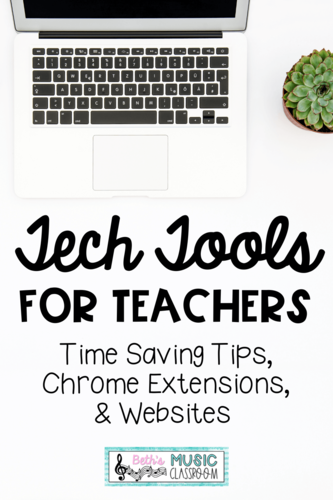
Tech Tools for Teachers

